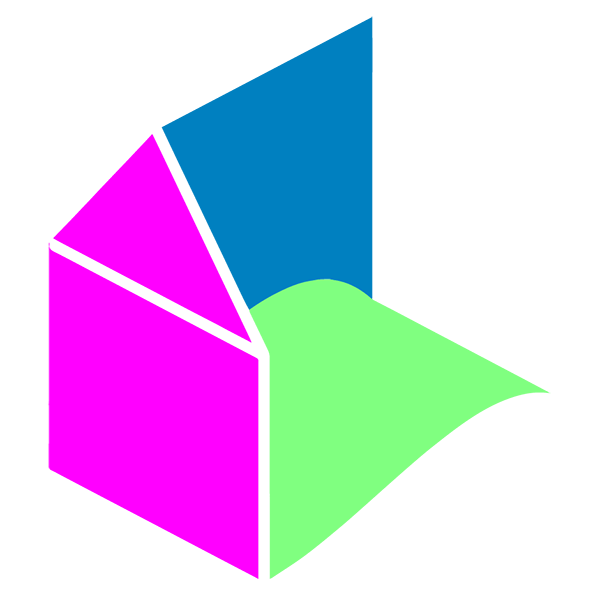Registration
- Click on the register button and fill in all the required information on the registration form
- Upload a business logo if applicable
- Agree to the terms and conditions by ticking the box
Press register
- Check the email address you have used to register to create your login password (if you cannot see the email in your inbox, check the spam or junk)
Password
- Click on the link in your inbox. This will allow you to create your own password and to sign in and out of your Shed and Field account.
- Enter password 8-10 digits including 1 uppercase
- A box should appear stating password has successfully changed.
Login
- Enter your username and password and click login. You will then be taken to the Portfolio Management page.
- Select the subscription plan required (click subscription plan within the red area)
- Select your Subscription then click proceed
- Enter your details at the payment gateway
- Pay the amount and a ‘payment successful’ pop up will be displayed
- Navigate to the main menu and click on My Account. Scroll down to Portfolio Management and click.
Adding a property
- In Portfolio Management, click on the green button titled Add New
- Use the fields which best describes your property
- Add a clear description of the property you want to lease or sell
- Add features using the menu
Add images
- Click on media and follow the instructions given. Upload photos from your device
- Click on the blue tab titled Add images
Add address
- Add Address and postcode
- Add county
- Add latitude and longitude coordinates (this allows the platform to display the google map options and provides customers with a detailed location) To get your coordinates, go to www.mapcoordinates.net or www.googlemaps enter the postcode of the property copy and paste each coordinate into the correct area.
- Click save & close
You can now view your property and edit it accordingly